The video system (of which the monitor is a part) is one of the most important components in the PC. It affects directly your pleasure of working, and actually also your health. At the same time, the video system shows the biggest variation between different PCs. Read my coverage of this subject here.
All computers are connected to some type of display. That is called a monitor . Monitors are available in many different types and sizes (generally 12 to 21 inches diagonal screen size). The monitor is a part of the computer video system. To understand how to obtain a good screen image, we need to look at the complete video system. It includes three elements:
These three elements must be fitted and matched to achieve quality images. Even the finest and most expensive monitor will only render mediocre images if it is connected through a low quality video card. All video cards depend on the right driver and proper settings to function properly – otherwise the card will not perform well.
In these pages, I will review the complete video system. First you can read about the video image construction, pixels. resolution, and refresh rate. Those are very central subjects. Later, we will look at different monitor and video card types. Finally, we put it all together in Windows 95/98.
The video system has developed as explosively as the rest of the PC during the last 10 years. These improvements have occurred in different areas:
The video system is a sub system in the PC, with its own technological development. At the same time, monitors and video cards are areas, where manufacturers and dealers often cut corners. As an ordinary user, you can improve your screen images significantly with careful planning. That holds true when you buy your PC - you must select your video system carefully. It also holds true for existing video systems, where better drivers and software optimizing can help produce the optimal screen image. We will look at that in these pages.
When we talk about screens, there are currently three different types to choose from:
The principles in these screen types are quite different, but the screen image design rests on the same concepts:
These concepts are central to the understanding of the video system. Since the CRT screens are still by far the most common, they will form the basis for this review.
When you look at a screen image, it actually consists of thousands of tiny dots. If you look close you can spot them. Each of these dots is called a pixel. That is a contraction of the term Picture Elements.
In an ordinary screen, each pixel consists of three colors: Red, green and blue. Thus, there are actually three "sub dots" in each pixel. But they are so small that they "melt" together as one dot:
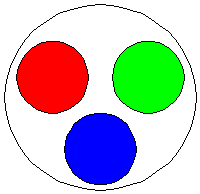
The individual pixel or dot then consists of three mini dots, also called trio dot. Some screens do not have round dots, but they work the same way. With the three basic colors, each of which can be assigned with varying intensity, you can create many different colors.
A traditional picture tube is like a big glass bottle. There are three electron guns in the narrow end. They fire towards the large flat surface facing the user.
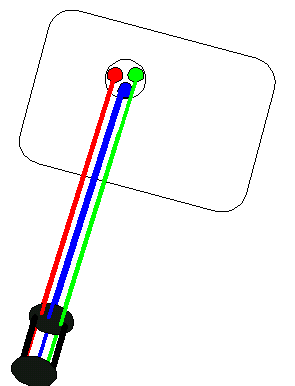
The inside of the glass surface we look at is coated with tiny
phosphorous dots. They are arranged in groups of three – a
red, a green and a blue phosphorous dot. Together they make a
pixel. These dots light up, when hit by elections from the
electron gun. Each of the mini dots is hit by its own electron
gun.
The more powerful the beam is, the brighter they get. The
electron beams are guided by electromagnets, which bend the
beams, so they hit the exact desired phosphorus dot.
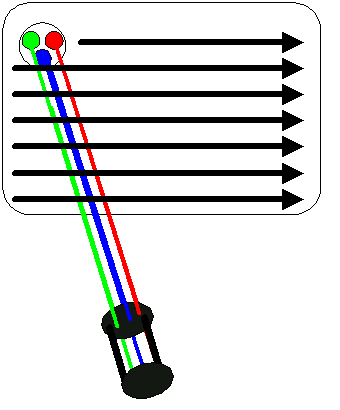
The electron beams sweep across the screen very fast. Each of the three electron guns must scan its intended color mini dots continually, from left to right, line by line from top to bottom, typically about 70 to 85 times per second. The beam intensity can be adjusted for every mini dot, to adjust the color.
A typical screen image could consist of 480.000 pixels. That is called a 800 x 600 image. There are 800 dots in each horizontal line, and there are 600 lines from top to bottom of the screen. That adds up to 480,000 pixels.
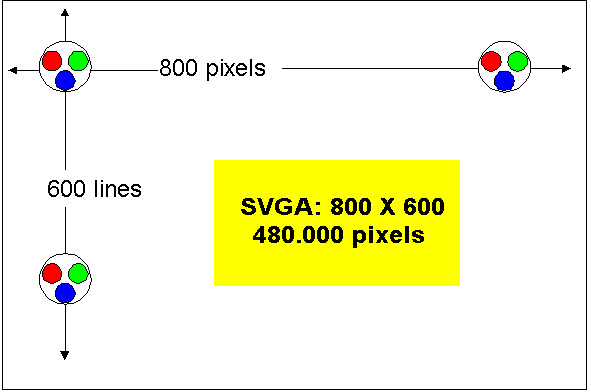
The greater the number of pixels in the screen image, the better the resolution. And the greater the resolution, the sharper the image appears.
The lowest resolution seen in modern PCs is found in text based DOS screen images, which are 640 x 480 pixels. That is called a VGA image. VGA was the standard, until Windows came on the market. Back in the eighties, there were even lower standards, like CGA, which I will not even describe.
As the PCs got more powerful, around 1990 a demand developed for better screen resolutions. Windows is a graphic environment, and it works fine in all screen resolutions. The same programs work as well in 640 x 480 as in higher resolutions. Many DOS games also demanded better screen quality. Anyway, VGA was the last "real standard" working on any PC. Screen resolution was since improved relative to VGA, and the term SVGA (Super VGA) came into use. Later came XGA and other names, which each described different resolutions.
Actually, the terms SVGA and XGA are not used much anymore. Instead we are looking at resolution, image frequency and color depth. But, let us stay with the resolution. It ties in with screen size, the bigger the screen the bigger the possible resolution. Below, you see a table with different resolutions:
| Standard | Resolution | Number of pixels | Recommended
screen size |
| VGA | 640 x 480 | 307,200 | 14" |
| SVGA | 800 x 600 | 480,000 | 15", 17" |
| SVGA | 1024 x 728 | 786,432 | 17", 19" |
| XGA | 1152 x 864 | 995,328 | 17", 19", 21" |
| Vesa 1280 | 1280 x 1024 | 1,310,720 | 19", 21" |
| Vesa 1600 | 1600 x 1200 | 1,920,000 | 21" |
The greater the resolution the more detail you can view on the screen. On a Windows 95/98 desk top, you can see 2-3 as many icons in a 1280 x 1024 resolution as in a 800 x 600.
The individual monitor can be set to different resolutions. However, not all resolutions are suitable. On a small screen the icons get too small, if you choose too high a resolution. Therefore, resolution and screen size must be matched!
You can not judge a monitor just by its resolution. Equally important is refresh rate and color depth. They will be described later. But first:
Monitor screen sizes are measured in inches, just like TV sets. The most common sizes are 14", 15", 17", 19" and 21" screens. The measurement is the diagonal size of the screen.
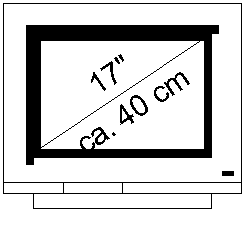
However, the nominal size of the common CRT screens does not give a true description of the visible size. The nominal size is the internal diagonal of the the picture tube. However, the visible diagonal is smaller!
The visible diagonal of a CRT screen is always about 10% smaller. Therefore, the visible image on a 17" CRT screen and a 15.5" LCD screen is about the same. Here is a comparison of different screen sizes:
| Screen type | Typical visible diagonal |
| 12.1" LCD | 30.5 cm |
| 14" CRT | 31 - 33 cm |
| 13.8" LCD | 35.0 cm |
| 15" CRT | 32 - 35 cm |
| 15.5" LCD | 39 cm |
| 17" CRT | 39 - 41 cm |
| 19" CRT | 44 - 45 cm |
| 21" CRT | 49 - 51 cm |
Colors are a must! Good PC’s must be able to display many colors on the screen.
The colors are created by varying the light intensity of the three basic colors (red, green and blue). Traditionally we work with the following degrees of color depth:
For ordinary users, 256 bit colors is sufficient to render high quality reproduction of photos. However, 256 bit colors have limited usage, the colors can get rather coarse. 24 and 32 bit colors should be the choice for graphics artists and professional photographers.
But how are these color variations created on the screen?
Each pixel is composed of three mini dots. The three mini dots are so close together, as to be viewed as one pixel. But three mini dots can be illuminated each with their own intensity. This allows us to produce many different colors.
Let us imagine to vary the light intensity of the three mini dots like this:
That will result in 1000 x 1000 x 1000 colors, a total of one billion different colors. In real life, this is not that dramatic and they are not counted in thousands. Instead, we are talking about so many bit colors.
Here you see color adjustment from the program Paint Shop Pro. There are 48 standard colors, but you can add and mix new colors as you wish:
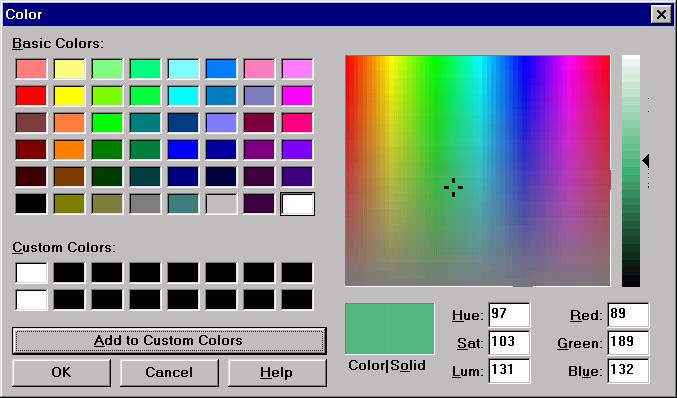
We must be able to vary the three basic colors in a number of steps. Typically. we use 8 bits for each color. 8 bits provide 256 possible variations – from 0, giving a light intensity of zero – and up to step 255, giving maximum intensity of that color. That will provide the following possible color variations:
All together there are 3 colors, each of which can be controlled in 256 steps. To identify each of the 256 steps, we need one byte of data. However, we work with bits. Thus each color requires 8 bits of data.
Bear in mind that the PC must remember the entire screen image. Then how much data is required to remember one color out of 256 possible? That "costs" 8 bits. Each pixel has three colors, each of which must be adjustable in 256 steps. That "costs" 3 x 8 bits. Therefore, we refer to them as 24 bit colors.
24 bits can produce 256 x 256 x 256 colors = about 16 million different colors.
Since the PC works with bytes, in practice we use 8, 16, 24, or 32 bit colors. That produces a palette of colors, as we started to see. In a 24 bit color image, each pixel can show any one of approximately 16 million colors. It requires 24 bits of data to describe the color choice of each pixel.
A good video system can then reproduce many colors – at least 16 bit colors! The more pixels and the more color depth – the greater is the memory demand, the more bytes are required. We will return to that later.
In traditional screens, the electron gun continually sends out very precisely aimed beams of electrons, moving from pixel to pixel. The beam actually flickers, as it sweeps the screen. Each dot on the screen receives a quick flash of electrons, before the beam moves on to the next dot. And the beam intensity is varied from dot to dot.
The phosphor coating on the screen has the peculiar ability to light up, when hit by electrons. But the light quickly fades away. In practice, The electron beam "visits" again, before there is any visible fading of the light. It looks to us as a steady picture on the screen, but actually it flickers every time the electron beam hits the phosphor coated dots.
Typically, each pixel is hit 60, 70, 75, or 80 times per second. Thus, the electron gun must move extremely fast to make 18 million or more hits per second. If the image is refreshed 75 times per second, we talk about a refresh rate of 75 Hz.
The video card issues the refresh signals, thus controlling the refresh rate.
Here we see a screen with a resolution of 1280 x 1024 and a refresh rate of 75 Hz. That requires the electron gun to make 98 million pixel hits per second! That screen works at a very hectic pace – which can sometimes result in beam contamination.
The screen image appears more steady, the higher the refresh rate. You see the same in TV, where traditional sets have a refresh rate of only 50 Hz. Some manufacturers now produce TV sets with 100 Hz refresh rate. Some claim that they cannot notice the difference. However, once you have been used to 100 MHz refresh rate, it is uncomfortable to return to 50 Hz. Similarly with PC monitors, only here we have more options.
Older and inferior screens can only work at 60 Hz, which produces a low quality, flickering image which is not suitable for Windows. The general consensus is that 70 Hz produces an acceptable image. I find 75 Hz acceptable, but 80 or 85 Hz is better when you have to work many hours daily in front of the screen.
Note: refresh rate is also called vertical frequency or vertical refresh rate, but I have chosen to use the term refresh rate.
The higher the refresh rate, the better quality monitor you need. If you want both high resolution and high refresh rate, you will need both a high quality monitor and a high quality video card. The bigger the screen, the more it must be able to produce.
Screens can always run with higher refresh rates in lower resolutions. Here are three examples, showing how the screen performance drops with resolution.
| Screen | 800 x 600 | 1024 x 768 | 1280 x 1024 | 1600 x 1200 |
| Standard 15" | 75 HZ | 70 Hz | 60 Hz | - |
| 15" Trinitron | 90 Hz | 80 Hz | 75 Hz | - |
| 17" Trinitron | 110 Hz | 100 Hz | 90 Hz | 85 Hz |
For the screen to deliver images at the desired refresh rate, both screen and video card must be matched to the correct specifications - the higher your demands are, the higher the cost will be.
A good monitor usually is expensive. Cheap monitors may function at high refresh rates, but the image may not be good, Always check a new monitor visually before buying it!
Let us take a closer look at the screens. If you read ads for monitors, you might see many hard to understand technical terms. They may mention many frequencies and dots and pitch?
Note: In many ads, these terms (frequencies, etc.) can appear mixed and unclear. Therefore, be critical when you read monitor data.
When we talk about traditional screens, there are two primary types of tubes. The best use the so called Trinitron tube. That is a technological principle, which was patented by the Sony company. Since the patent has expired, there are now some clones (ChromaClear, SonicTron etc.).
In the Trinitron screens, the light sensitive pixels on the inside of the tube are placed in a vertical grid, while traditional screens have round masks for the color dots. With the grid mask, you can achieve denser coverage and thus more color saturated images. Here is an attempt to illustrate the difference between those masks:
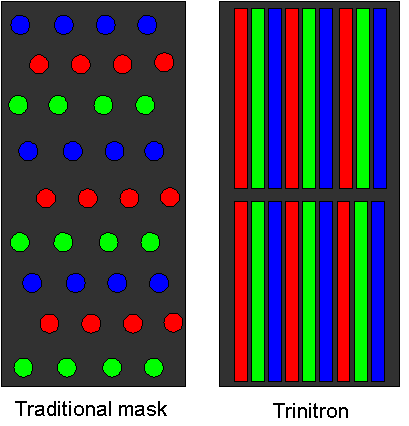
The Trinitron screens are generally very high quality. Since the Trinitron tube is more expensive than the traditional Invar tubes, manufacturers also include better control electronics in the Trinitron tubes. That increases their price somewhat, but that money is well spent!
The only disadvantage of the Trinitron (besides price) is the thin lines, which run across the screen. They are visible wires, which contain a grid. In daily work, you will not notice them, but rather enjoy the pleasure of an extremely fine and sharp image.
The traditional screen can provide more contrast than the Trinitron screens, which is important in some technical applications. But for ordinary use – in home and offices, where you would typically choose 15" or 17" screens – the Trinitron screens are an obvious choice. Of course, they cost a little more than traditional types, but there is a marked difference in the visible quality. You will experience a much better screen image with a Trinitron tube, no doubt about that!
The most important factors are maximum resolution and refresh rate. The screen must be able to deliver an image in a suitable resolution (depending on screen size) and at a good refresh rate (75 Hz or more). The screen can display many different image types – in various resolutions and refresh rates. The interesting point is the maximum refresh rate at different resolutions.
These data are often reported together in a number, called the horizontal scan frequency. The number is measured in KHz and it is very important. Basically, the horizontal scan frequency is calculated from resolution and refresh rate. As an example, an 800 x 600 resolution at 75 Hz gives a horizontal scan frequency of 60 KHz. You cannot calculate the number yourself. Also it varies slightly from screen to screen.
Here are examples of horizontal scan frequency. As I said, the numbers can vary slightly from screen to screen, but they are still in the same ball park:
| Different performances | ||
| Resolution | Refresh rate | Horizontal scan frequency |
| 640 x 480 | 60 Hz | 31.5 KHz |
| 640 x 480 | 72 Hz | 37.8 KHz |
| 800 x 600 | 75 Hz | 46.9 KHz |
| 800 x 600 | 85 Hz | 53.7 KHz |
| 1024 x 768 | 75 Hz | 60.0 KHz |
| 1024 x 768 | 85 Hz | 68.8 KHz |
| 1152 x 864 | 85 Hz | 77.6 KHz |
| 1280 x1024 | 75 Hz | 80.0 KHz |
| 1280 x 1024 | 85 Hz | 91.2 KHz |
The best performance is provided at the highest refresh rate. The amount of resolution depends on screen size and user habits. In all cases, it would be foolish to run the screen at 31.5 KHz.
All modern screens are of the multisync type. This means, that the screen adjusts itself to the signals received. The individual model has a minimum and maximum horizontal scan frequency. As long as the signals are received within that spectrum, it adjusts itself to the signals.
When the screen receives signals at any given frequency, these signals must be adjusted to fill the screen 100%. That is done through the digital controller found in modern screens. Older screens would show a clear black border surrounding the image, whenever the resolution was changed to, lets say 800 x 600 and that is very irritating.
To enable adjustment to maximum screen utilization, the screen must have digital controls electronics. These adjustments are made on the screen control panel. We are talking about:
The adjustments can look like this:
| Adjustments | Symbols |
| Horizontal and vertical position. | 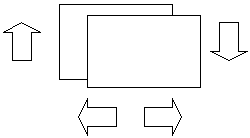 |
| Horizontal and vertical size. | 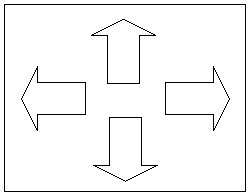 |
| trapezoid and pin cushioning. | 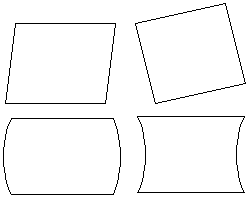 |
Often screens are preset to a choice of different possible adjustments. In these preset conditions, the image will immediately appear perfect.
However, when you set up a monitor to work under non preset conditions you have to adjust the image yourself. Once that is done the monitor will remember your settings.
There are no international standards for the design of these digital controllers. They are quite different from monitor to monitor and not all easy to work with. However, working with adjustments is a minor problem, relative to other monitor qualities.
Often you see the term dot pitch or aperture grill pitch. It is measured in millimeters. The number indicate the average distance between individual screen dots. The smaller the better. That provides a finer grain screen. For large screens (21"), the dot pitch can be 0.31 mm or 0.28 mm.
Otherwise, a dot pitch of 0.28 mm or 0.25 mm is considered sufficiently good for ordinary 15" and 17" screens. A few monitors offer 0.22 mm dot pitch.
The big, heavy traditional monitors will eventually be phased out. In a few years they will be replaced by the thin and "soft" LCD (Liquid Crystal Display) screens! It may be a few years before this technology will be dominating, but it is bound to happen. The LCD screens are excellent, and they are available; the prices have gone down. Today a 15" LCD costs as a 17" CRT monitor did 4 years ago.
The LCD screen is flat, since it contains no cathode ray tube (CRT). In stead the screen image is generated on a flat plastic disk. Here you see a Siemens Nixdorf 3501T. It produces a sharp high resolution image - better than any others I have seen:

LCD screens are also called "soft" screens, since their images have a softer quality than those from traditional CRT monitors. The image does not flicker thus causing less eye strain. People, like myself, who have become accustomed to these soft images will not return to the traditional monitors. At the same time the LCD screen is by far the most environmentally safe product. These flat screens emit zero radiation, and they consume significantly less power than the traditional monitors. Another reason to expect LCD screens to become the monitors of the future.
A big advantage in the LCD screen is that it does not flicker. Traditional CRT monitors flicker all the time which is not ideal. Of course the best CRT monitors have a nigh refresh rate (85 Hz or more), which provides a very stable image with no noticeable flicker. But the LCD screen does not flicker at all. They have a refresh rate of 0 Hz!
Modern research has shown that a steadily illuminated screen image is a very important element in a good work environment. The eye responds to all light impressions, and the brain interprets all light impressions continually. When a mediocre monitor flickers, the brain will continually receive superfluous light impressions "noise" to sort out. Thus the brain works permanent overtime interpreting the screen flicker. No wonder that people get tired from watching their monitors.
Please notice that looking at LCD displays, you may read information like:
This indicates that there is a refresh rate. There is, but is only working when the screen image is changing. So if you move a window across the screen, the changes will be updated with a refresh rate of 70 Hz or what ever you choose. This does not really matter; most of the time the screen image does not change (you don't buy a LCD display to play Doom on it), hence it does not flicker.
The monitor technology is advancing very rapidly. The latest development comes from a British invention LEP - Light Emitting Plastic. It is an ordinary thin, flexible plastic (polymer), which is sandwiched together with a thin film of indium tin oxide and aluminum. Thin-film transistors control the oxide layer, causing the huge plastic polymer molecules to become light emitting.
These LEP screens should have these advantages:
These screens are not expected to be available before year 2002, but there are clear indications that they will come. Currently work is being done with prototypes, which have a resolution of 200 dpi. That corresponds to a resolution of 2200 X 1600 pixels in a 15" screen. So we can look forward to an extremely high screen resolution.
I would like to fantasize about future Coca-Cola bottles with a built-in video display in the plastic bottle! By the way, these polymer plastic materials are finding their way into other parts of the data processing technology. Work is being done on developing different storage media, hard disks in terabytes size and RAM modules based on polymers. These "organic" storage media should also be significantly cheaper to produce that the traditional products.
Early monitors had low quality phosphor coatings. That could result in a screen image to "burn-in" if left unattended. You could clearly see that in work places, where the PC was used for only one program. That program image remained clearly on the screen, after the PC was shut down.
That led to screen savers. In my recollection, Norton's Commander was one of the first of this kind. After a selected number of minutes without activity, the screen switches to moving stars, as if you were flying through space. This prevents the regular image from burning in.
Screens have improved a lot since then - the screen image will not "burn in" in a modern screen. At he same time, screen savers have developed into an art form of their own. Windows 95/98 is born with a number of choices in screen savers. Also, many programs include a screen saver or two as an extra feature. Some provide a series of images, such as "celebrity cars," showing movie celebrities with their fancy cars.
Use the screen savers. They can spice up day-to-day work.
Screen radiation is a pollutant. There is no concrete evidence that screen radiation can cause illness. However, artificially generated radiation must be unwelcome in our environment. Consequently, industry standards have been developed for acceptable radiation levels.
Since the early nineties, the Swedish MPR-2 standard established limits for monitor electrostatic radiation.
Since came the stricter TCO-92. It limits the permitted amount of low level radiation and establishes standards for electrical and fire safety. TCO means Total Cost of Ownership.
Finally, we have TCO-95, which is the strictest standard. Similarly to TCO-92, it also includes regulations on ergonomics (including refresh rates), maximum energy consumption, environmentally friendly production and recycling facilities. The best screens comply with this standard. Screens adhering to the TCO standards are more expensive. Obviously since they are better screens.
The flat TFT screens do not emit any radiation at all and they consume considerably less energy than the radiating screens. This is another indication that TFT may be the standard screen of the future.
The VESA DPMS system is an energy saving technology, which includes both screen and video card. A modern 17” screen consumes about 100 watt in normal use. With DPMS the screen switch to two energy saving modes. First, power consumption drops to 25 watt and finally again drops to 8 watt.
Copyright (c) 1996, 1997, 1998 and 1999 by Michael B. Karbo.
Última actualização: 02 Maio 2005